
November 27, 2025
Network Firewall Configuration Tips to Secure Your Firewall
Learn how to master network firewall configuration, avoid common mistakes, and secure your systems with proper rules and policies.
October 28, 2025
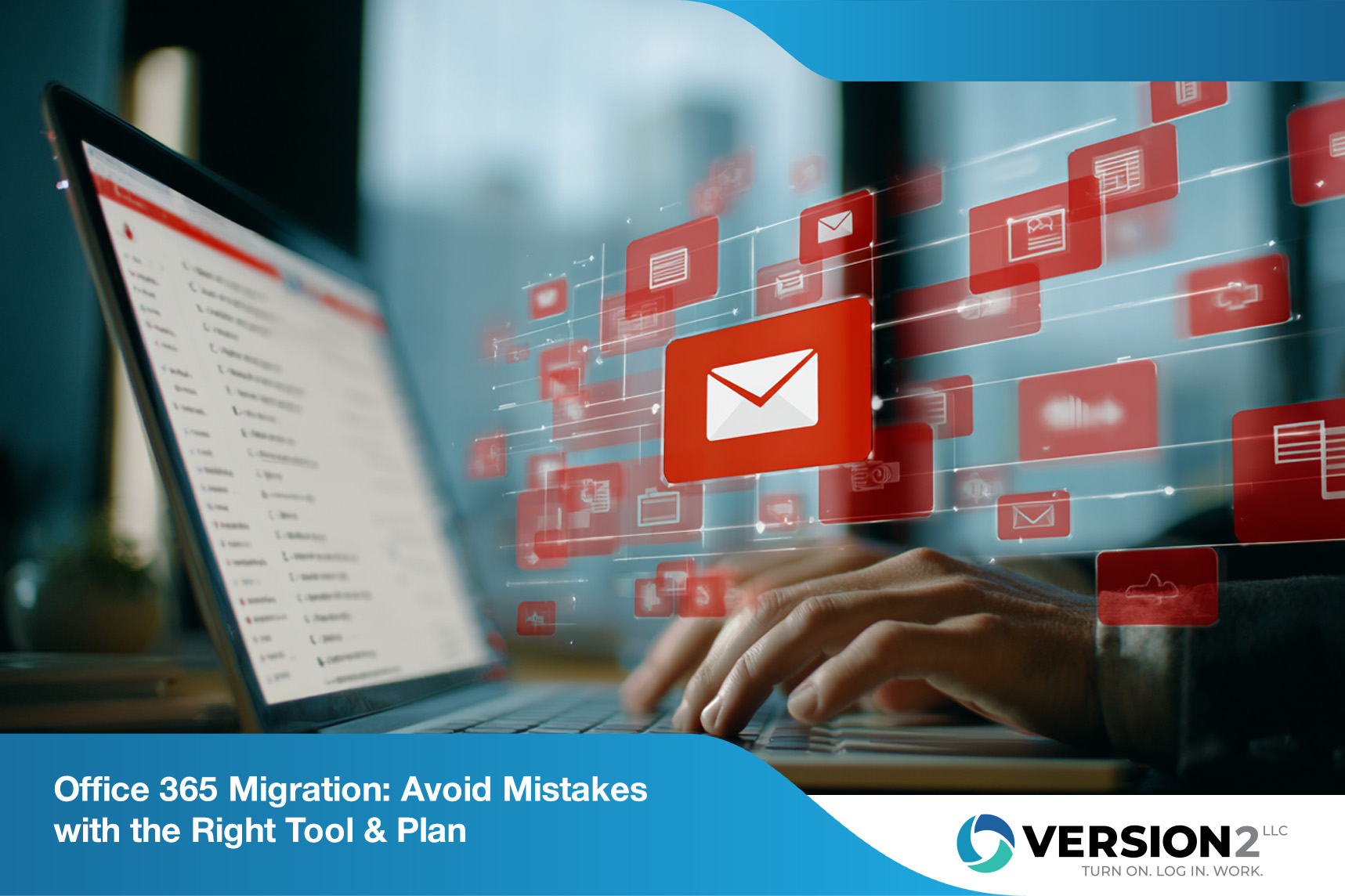
Migrating to Office 365 is a smart move for businesses looking to improve collaboration, security, and scalability. But without a solid plan, things can go wrong fast. In this article, you’ll learn what Office 365 migration involves, common mistakes to avoid, and how to make the process smoother using best practices. We’ll also cover tools, timelines, and how to handle mailbox and data migration from platforms like Exchange Online and Google Workspace.
Office 365 migration is more than just moving emails. It’s a full-scale transition of your business’s communication and collaboration tools. Whether you're upgrading from Exchange Server or switching from Google Workspace, the process involves planning, testing, and execution.
You’ll need to consider the size of your Microsoft 365 tenant, the number of users, and the type of data you’re migrating. A successful migration project also depends on choosing the right migration tool and understanding the migration process from start to finish.

Even small missteps can cause delays, data loss, or downtime. Here are the most common issues businesses run into and how to avoid them.
Jumping into a migration without a clear plan can lead to confusion and missed steps. A migration plan should outline your goals, timeline, resources, and fallback strategies. It helps everyone stay on the same page and reduces surprises.
Not all mailboxes are the same. Some users may have large archives or shared mailboxes that require special handling. Ignoring this can slow down the migration or cause errors.
There are different ways to migrate—cutover, staged, or hybrid. Picking the wrong one for your environment can lead to unnecessary downtime or data syncing issues.
Using a migration tool without testing it first is risky. Always run a pilot migration to catch issues early and confirm that everything works as expected.
After migration, users need to know how to use Microsoft 365. If you skip training, productivity may drop and support tickets may rise.
Some industries have strict rules about how data is stored and moved. Make sure your migration follows all compliance requirements and that security settings are properly configured.
Once the migration is done, there’s still work to do. You’ll need to decommission old systems, verify data integrity, and update DNS records.
A successful migration brings real advantages:

The migration tool you choose can make or break your project. It helps automate the transfer of mailboxes, calendars, contacts, and other data. Some tools also generate migration reports to help track progress and spot issues.
When selecting a migration tool for Microsoft 365, look for one that supports your source platform, whether it's Exchange Server or Google Workspace. Also, check if it allows for staged or hybrid migration, especially if you need to migrate mailboxes in phases.
Every business is different, but these steps can guide your process.
Start by reviewing your existing infrastructure. Know how many users you have, what data needs to be moved, and any potential roadblocks.
Decide between cutover, staged, or hybrid migration. Your choice will depend on your timeline, user count, and technical setup.
Pick a tool that works with your source system and meets your needs. Make sure it supports mailbox migration and generates useful reports.
Set up user accounts, assign licenses, and configure basic settings. This ensures that everything is ready before the migration begins.
Test the process with a small group of users. This helps identify any issues before rolling it out company-wide.
Use your migration tool to move data. Monitor the process and resolve any errors as they come up.
After migration, confirm that all data has transferred correctly. Clean up old systems and provide user support.

Timing and communication are key. Plan your migration during off-peak hours or weekends to reduce disruption. Inform users about what to expect and when.
Also, keep an eye on migration time. Large data sets can take hours or even days to move. Having a clear schedule helps manage expectations and reduces stress.
Follow these tips to avoid common pitfalls and keep your project on track:
A little planning goes a long way in making your Office 365 migration a success.

Are you a business with 10 to 100 employees looking to migrate to Microsoft 365? If you're growing and need a reliable system that scales with you, we can help. Office 365 migration doesn’t have to be stressful or risky.
At Version 2, we specialize in helping businesses like yours plan and execute smooth migrations. From choosing the right migration path to managing your Microsoft 365 tenant, our team is here to guide you every step of the way.
The best way depends on your current setup. If you're using Exchange Server, a hybrid migration might work best. For smaller environments or Google Workspace, a cutover or staged migration is often easier. Use a migration tool that supports your source system and automates the process.
Make sure to follow a Microsoft 365 migration checklist to avoid missing steps. Also, test your migration path before moving all users.
Migration time varies based on mailbox size, number of users, and internet speed. Small migrations can take a few hours, while larger ones may take days. Plan for extra time to handle unexpected issues.
To speed things up, clean up old data before you migrate users. Also, schedule the migration during low-traffic periods to reduce impact.
Yes, you can migrate mailboxes from both platforms. Use a supported migration tool that handles multiple sources. Make sure it can manage data migration securely and efficiently.
Each platform has different requirements, so follow best practices for each. Always test with a small group before scaling up.
Your migration plan should cover goals, timeline, resources, and fallback options. Include steps for mailbox migration, user communication, and post-migration support.
Also, define your migration process clearly. This helps avoid confusion and keeps your team aligned throughout the project.
Hybrid migration allows you to move users in phases while keeping both systems running. It’s ideal for large organizations or those with complex needs.
You’ll need to configure your Microsoft 365 tenant and Exchange Online properly. Use a migration tool for Microsoft 365 that supports hybrid setups.
After migration, review migration reports to check for errors, skipped items, and overall success rates. These reports help you verify that all data was moved correctly.
They’re also useful for auditing and compliance. Make sure to save them as part of your migration documentation.

November 27, 2025
Learn how to master network firewall configuration, avoid common mistakes, and secure your systems with proper rules and policies.

November 26, 2025
Discover email security best practices to protect your business from phishing, spam, and other email threats. Learn practical steps and tools that work.
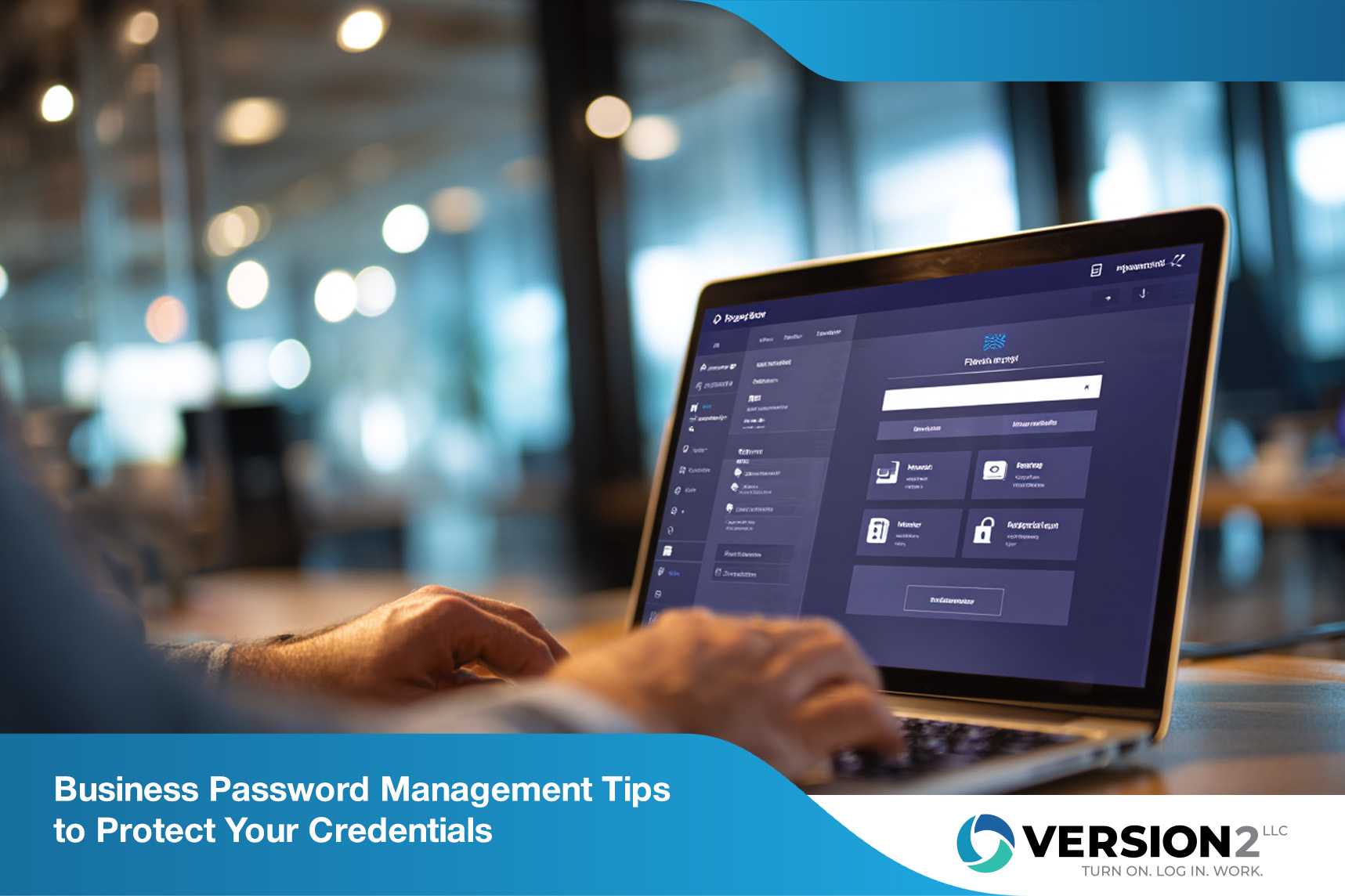
November 24, 2025
Learn how business password management helps protect your company from breaches, streamline access, and secure sensitive data with the right tools and policies.