
December 26, 2025
IT Security Audit Tips, Best Practices & Audit Types
Learn how to conduct an IT security audit, avoid common mistakes, and meet IT compliance audit standards with practical tips and best practices.
August 5, 2025
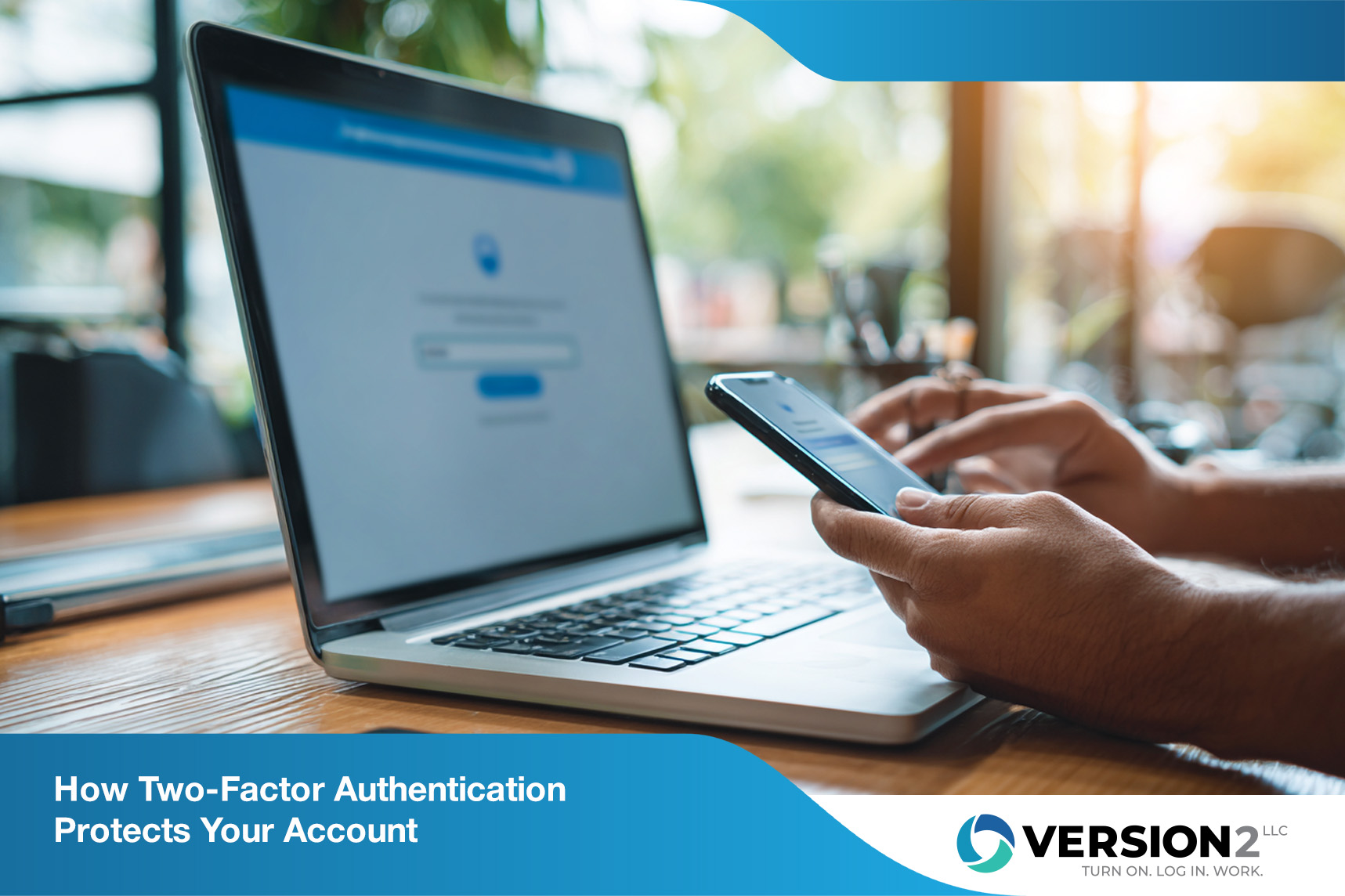
In today’s threat-filled digital environment, relying solely on a password to protect your sensitive data is no longer safe. With data breaches and identity theft increasing every year, it’s time to rethink how authentication works. Two-factor authentication (2FA) is an easy and highly effective way to add an extra layer of security to your online accounts.
Whether you're securing a personal social media profile, cloud storage, or an enterprise system, 2FA helps protect your account by requiring two forms of verification instead of just one. This drastically reduces the chances of a hacker gaining access — even if they steal your password.
Two-factor authentication, also known as 2FA, is a security method that requires users to verify their identity using two separate authentication factors. These factors fall into one of three main categories:
This layered approach to access control makes it harder for unauthorized users to gain access. Even if someone manages to steal your password, they won’t be able to access your account without the second factor.

If your password is ever compromised through phishing, malware, or a brute-force attack, your entire digital life could be exposed. Using two-factor authentication offers:
Organizations and individuals alike should enable 2FA wherever possible, especially on accounts tied to sensitive data such as banking, healthcare, cloud storage, or business systems.
There are several 2FA methods available today, each with its own level of convenience and protection. Here’s a breakdown of the most common verification methods:
After entering your username and password, you'll receive a one-time verification code via SMS. While widely supported and simple to set up, SMS codes are vulnerable to SIM-swapping attacks and interception.
Apps like Google Authenticator, Microsoft Authenticator, and Authy generate time-based one-time passcodes (TOTP) every 30 seconds. These passcodes work even without an internet connection and are more secure than SMS.
Alt image tag: user scanning a QR code with an authenticator app
With push-based 2FA, you receive a prompt on your mobile device asking you to approve or deny the login attempt. It’s fast and user-friendly, and it allows you to block suspicious attempts with a single tap.
Physical security keys like YubiKeys are one of the most secure forms of multi-factor authentication. These USB or NFC devices are ideal for high-security enterprise environments.
Fingerprint scanning, Face ID, and other biometric data serve as a second authentication factor. These methods are increasingly used on smartphones and laptops and provide a seamless experience.
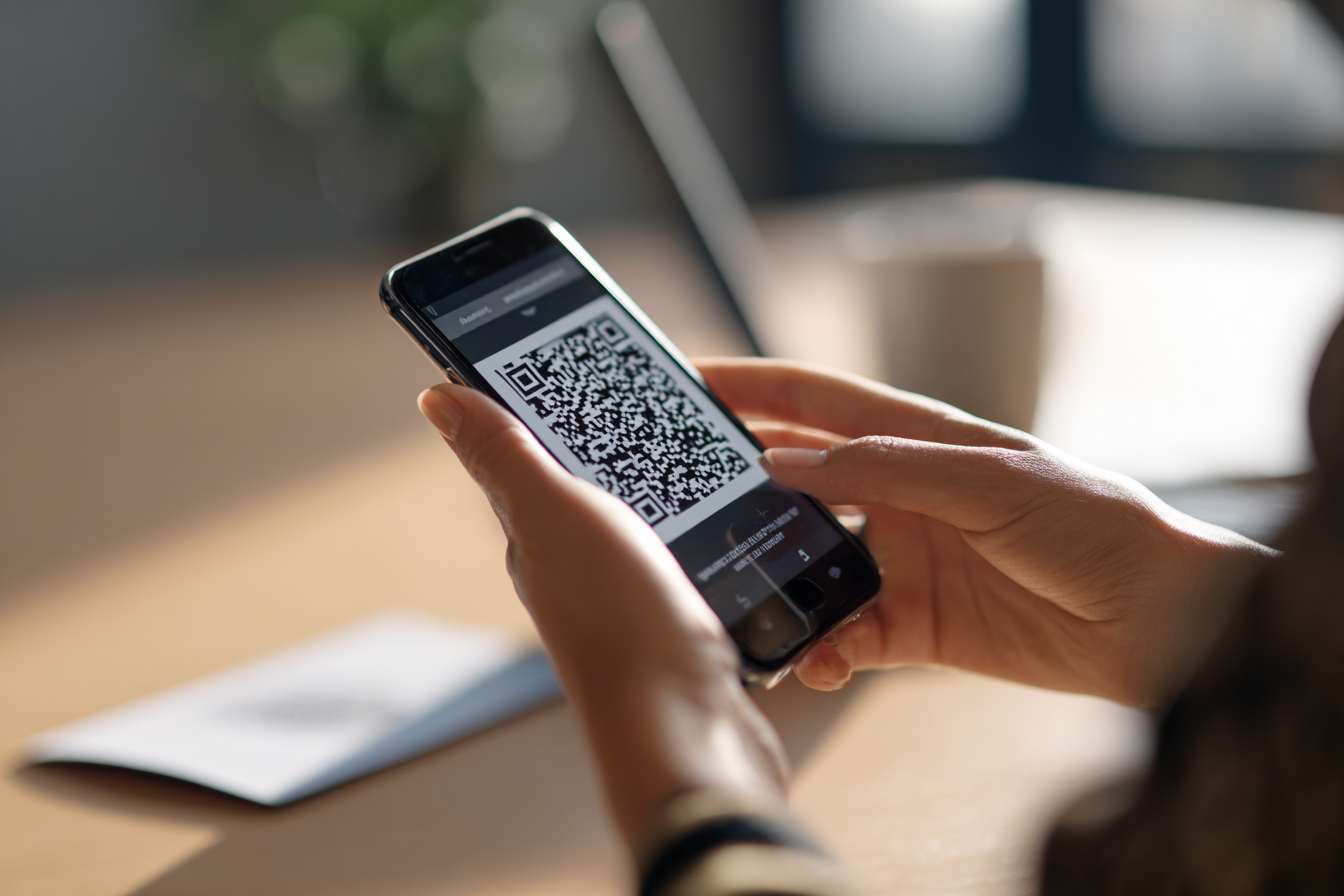
Enabling 2FA is relatively simple, and most major platforms support it. Here’s how to get started:
These steps can vary slightly depending on device and platform updates, but the process generally involves verifying your mobile phone or authenticator app, scanning a QR code, and entering a passcode.
Each additional authentication factor significantly improves your account security. Hackers who rely on stealing passwords from databases or phishing emails face a much steeper challenge when a second form of identity verification is required.
By implementing a multi-factor authentication system, you’re closing off one of the easiest access points to your digital identity. This is critical not only for individuals but also for enterprise systems where credential theft could mean data loss, financial damage, or legal consequences.

Losing access to your second authentication factor can be stressful, but it doesn’t have to mean losing your account. Most services offer recovery options such as:
If you use an authenticator app on your phone, consider linking it to a backup cloud service or setting it up on multiple devices to ensure redundancy.
Multi-factor authentication isn’t just a best practice anymore — it’s becoming a security requirement. Regulatory bodies and industries, including finance, healthcare, and education, now mandate it for compliance.
Companies looking to protect customer data, prevent phishing attacks, and reduce their liability should prioritize implementing 2FA across internal and external systems. It’s also a powerful way to show users and stakeholders that you take privacy and security seriously.
Multi factor authentication setup is one of the simplest yet most powerful tools for safeguarding your online presence. With just a few extra seconds during sign-in, you’re drastically reducing your risk of account theft, data loss, and identity fraud.
Whether through an authenticator app, SMS code, security key, or biometric scan, enabling 2FA is a smart move for anyone who values their privacy and digital assets. Don’t wait for a cyberattack to make a change — turn on two-factor authentication today and build a secure future for yourself and your organization.
2FA refers to using two authentication factors, while multi-factor authentication can include two or more. All 2FA is multi-factor, but not all multi-factor setups stop at two layers.
Most platforms offer backup codes, secondary email recovery, or support from customer service. You should also save recovery options when you first enable 2FA.
SMS is better than no 2FA, but it’s more vulnerable than other methods like authenticator apps or hardware tokens. Use more secure options when possible.
Yes. For businesses, implementing 2FA can prevent credential theft, reduce phishing risks, and protect sensitive data. It's vital for maintaining enterprise security and regulatory compliance.
You should review your account settings periodically, update your password regularly, and ensure your authentication methods are current and not tied to a lost or old mobile device.

December 26, 2025
Learn how to conduct an IT security audit, avoid common mistakes, and meet IT compliance audit standards with practical tips and best practices.

December 23, 2025
Learn how to improve support desk management by avoiding common mistakes, using automation, and applying IT help desk best practices for better ticket resolution.

December 19, 2025
Use this server maintenance checklist to improve uptime, apply best practices, and keep your servers secure and efficient throughout 2026.